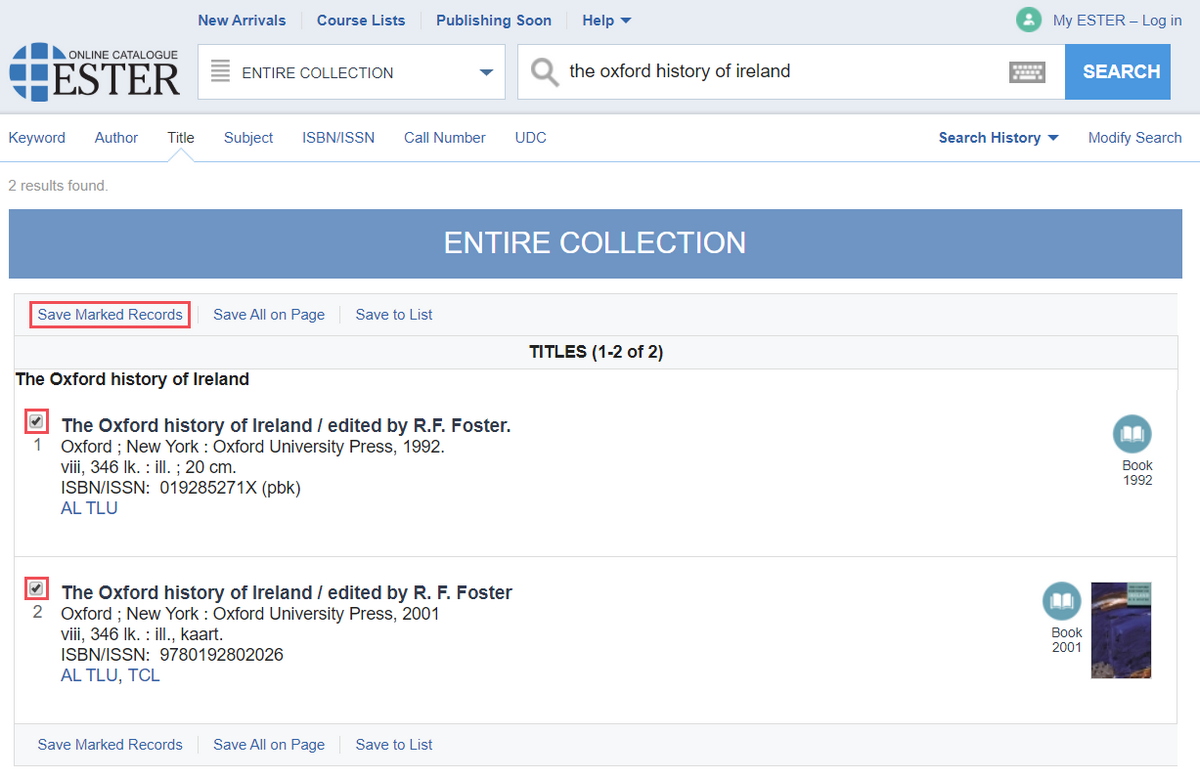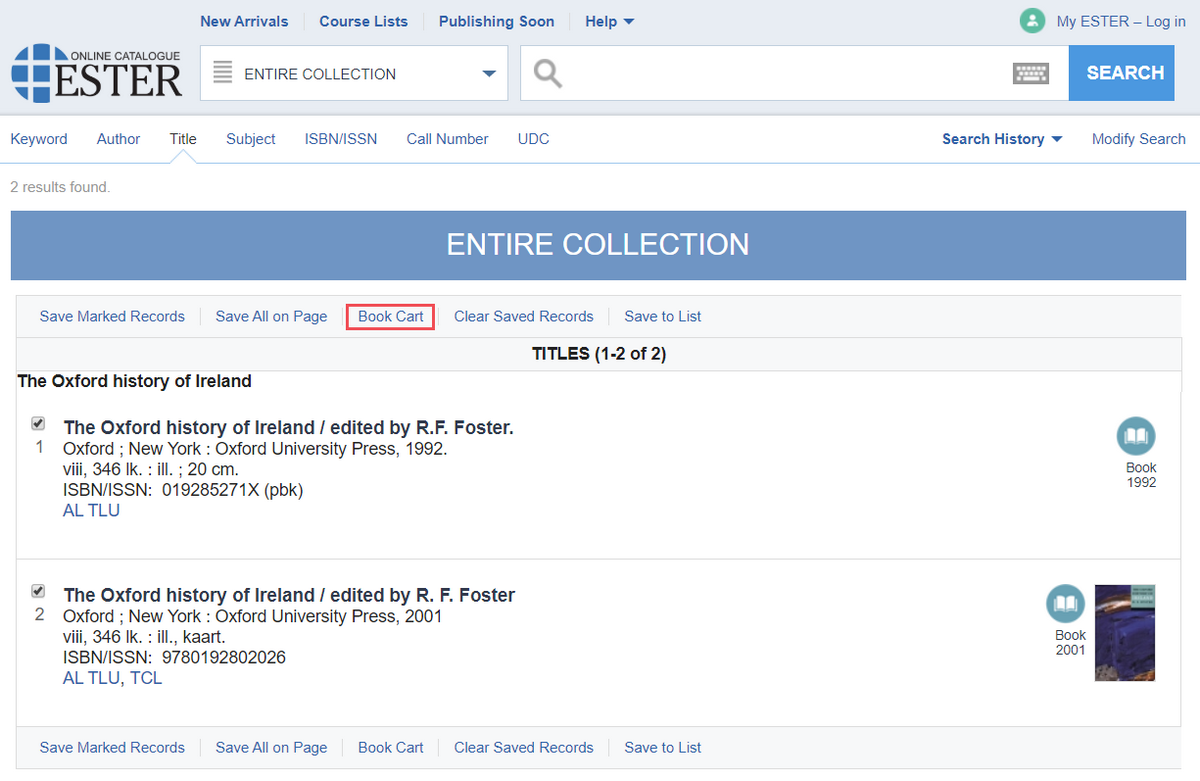Export of Records
You can export selected records from the online catalogue by sending them to your email address, saving them as a file or printing.
- to select records for exporting mark these records on search result page and click on Save Marked Records; to save all records on the page, click on Save All On Page
- click on the link Book Cart (you can make changes in the list of records if necessary
- for exporting select the format:
- Brief Record
- Brief Record with Item Information
- Full Record
- Full Record with Item Information
- MARC
- select the function:
- Print
- Save as (on the next page it is possible to select Plain text or RTF-file)
- Send (specify also your e-mail address and subject of your e-mail)
- click Submit
- Preview of your export will displayed
- if you selected Brief Record / Full Record with Item Information as your export format, it is possible to specify further whether you would like to export information about all items (All Items is marked), only items from selected libraries, or only some specific items
- to start exporting click on Print, Save as or Send (which one is displayed depends on the function you selected on previous page, if you want to change the function click on Return to Catalogue).