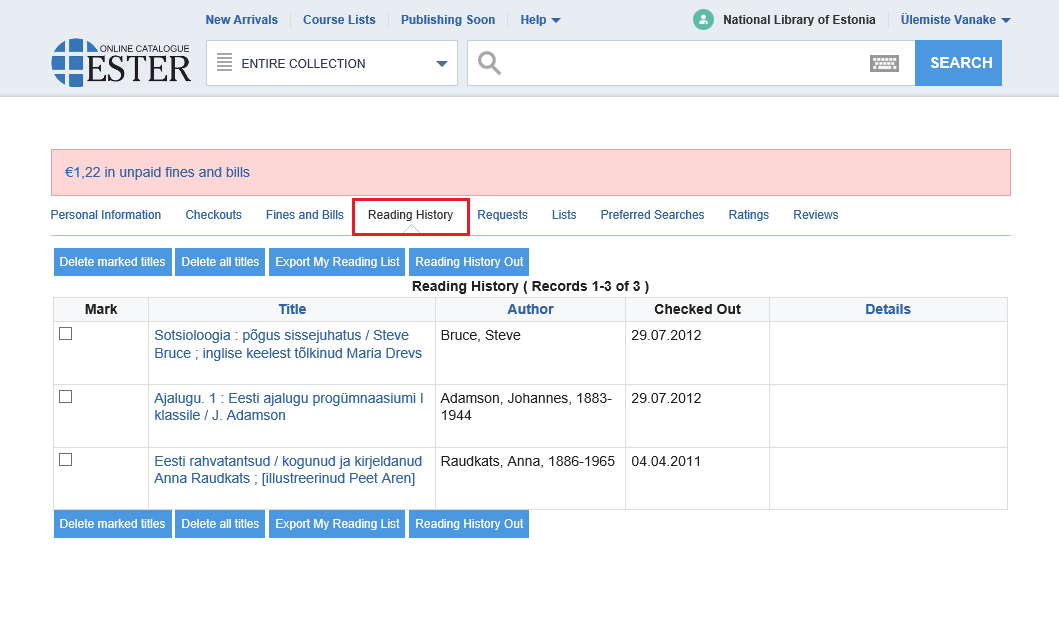In most web browsers, you can zoom in and out by holding down the Ctrl key (the Cmd key in OS X) and pressing either the "+" or "-" key at the same time.
Another option is to use the mouse: hold down the Ctrl key and move the mouse scroll wheel. To return to normal size, press the Ctrl and 0 keys at the same time.
Reading History is a chronological list of items that are checked out and returned. To use this service, you have to activate the link Reading History In.
Reading History can be set as follows:
If you wish to get a copy of your reading history, click on Export Reading History. Data will be exported without due dates. Further instructions see Export of records. We suggest to select Brief Display for the format of list.
View the list periodically and delete the records no longer needed!